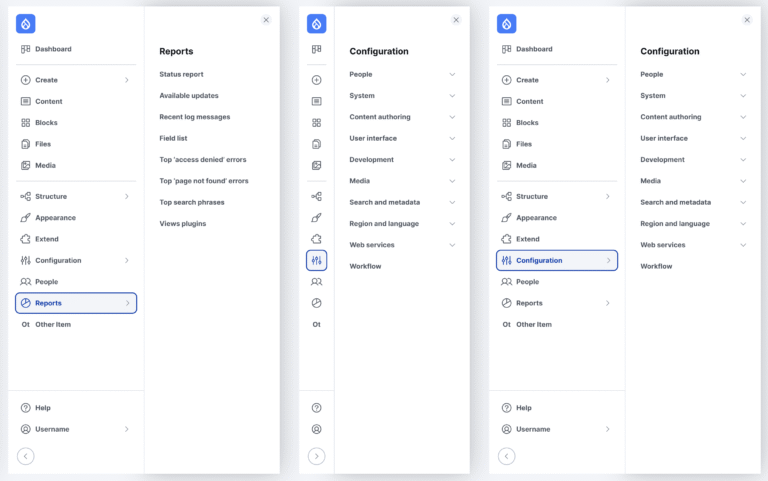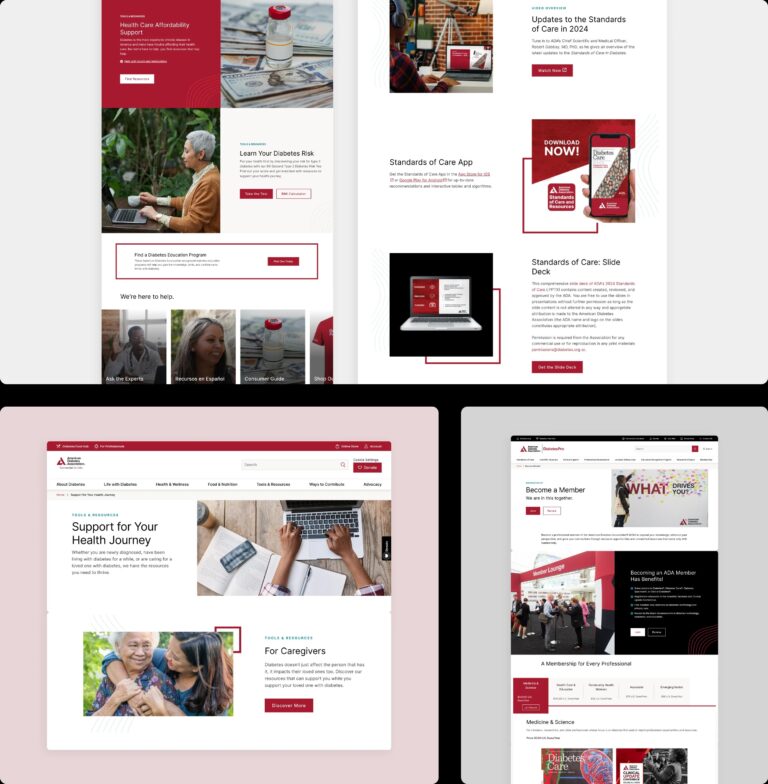Oct 31, 2025
Ariffud M.
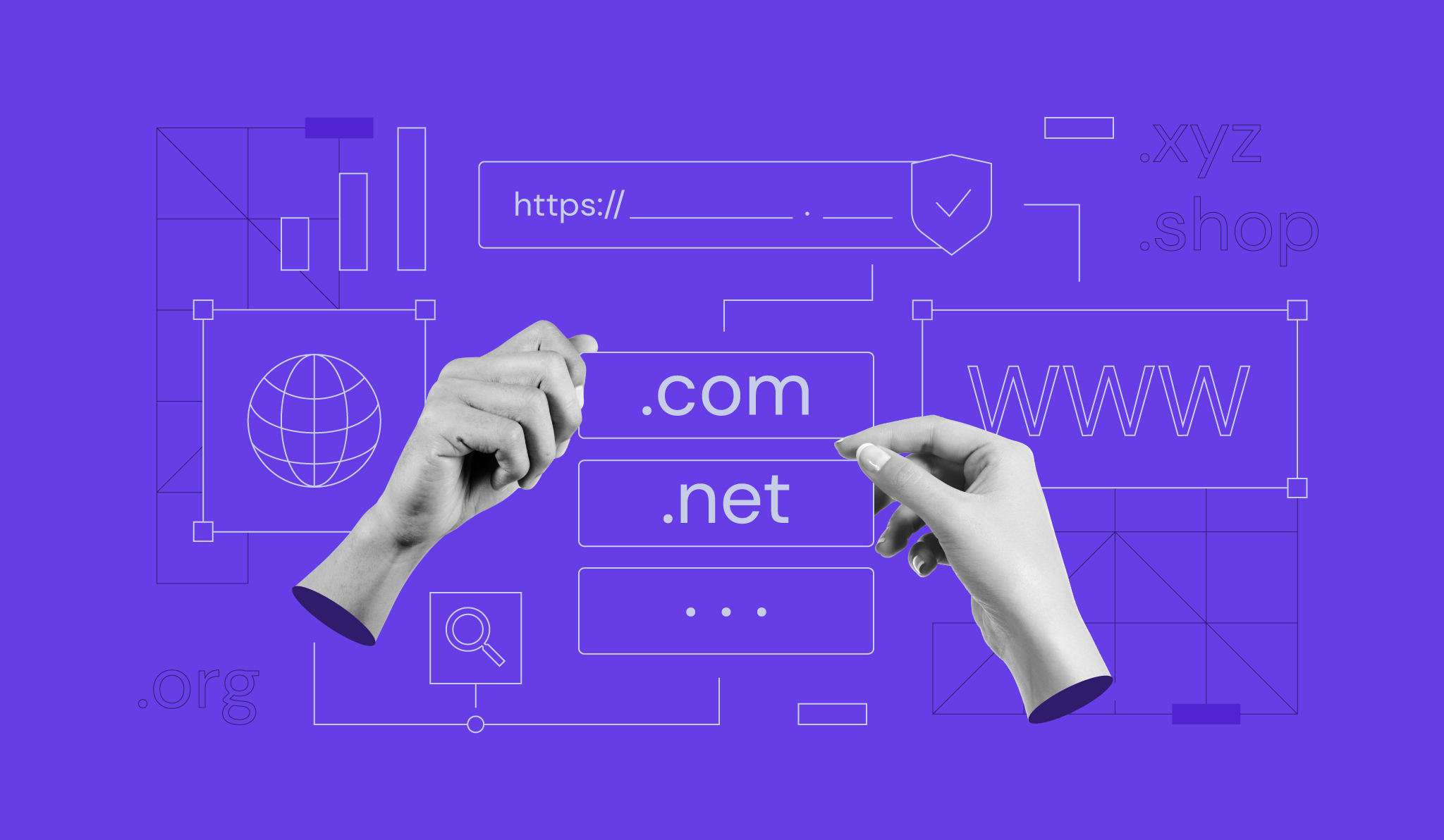
Most people transfer a domain to get better renewal pricing, consolidate services with their hosting provider, or escape poor customer support.
To transfer your domain to a new registrar, first unlock it at your current provider and obtain the authorization (EPP) code.
Next, start the transfer with your new registrar by entering your domain name and the EPP code.
Finally, perform post-transfer checks to make sure that your DNS settings are correct and to prevent any downtime for your website or email.
What to know before transferring a domain
Before transferring a domain, make sure it meets several key requirements: it must be older than 60 days, unlocked, and not in redemption or transfer-locked status.
The Internet Corporation for Assigned Names and Numbers (ICANN) has a 60-day transfer policy that prevents domain transfers within 60 days of the initial registration or a previous transfer.
The lock also applies if you’ve recently updated the registrant’s contact information. Beyond ICANN’s rules, review the following domain transfer requirements:
- Domain status. The domain must be in an Active or OK status. It cannot be expired, in redemption, or pending deletion.
- Domain unlock. Disable the registrar lock at your current provider. This security feature prevents unauthorized transfers.
- Account access. Make sure you have full access to your domain’s management panel and the administrative email address listed in the contact information, as all confirmation emails will be sent to this address.
Steps to transfer a domain to a new registrar
The domain transfer process involves six steps: unlocking your domain, obtaining the EPP code, initiating the transfer with your new registrar, approving the request, verifying your DNS settings, and updating your WHOIS records after the transfer is complete.
1. Unlock your domain
Unlocking your domain is the first step to enable a transfer between registrars. This security setting – often called a Registrar Lock or Transfer Lock – prevents unauthorized changes to your domain.
To remove the registrar lock, log in to your current provider’s control panel.
- In GoDaddy, navigate to your domain list, select the domain, and open Domain Settings, where you’ll find a toggle to disable the lock.
- In Namecheap, go to the Domain List, click Manage next to your domain, and scroll to Domain Lock to turn it off.
Most registrars place this option in a similar location – typically under Domain Management or Security Settings.
2. Get the authorization (EPP) code
The EPP code is a unique password that confirms you’re authorized to transfer the domain. It’s also known as a domain transfer code or authorization key.
Your current registrar provides this code, usually in the same section where you unlocked the domain. It’s typically displayed on-screen or sent to the domain’s administrative email address.
Copy this code carefully – your new registrar will require it to complete the transfer.
3. Start the transfer with your new registrar
To start the transfer, submit your domain name and EPP code to your new registrar. A domain registrar is a company accredited to manage domain name registrations and transfers, such as Hostinger, Namecheap, or GoDaddy.
Most registrars have a dedicated transfer page. At Hostinger, for example, enter the domain name you want to move using the domain name transfer service, and the system will guide you through entering your EPP code.
Registrars usually charge a transfer fee – typically between $8–$20 for .com domains – which includes a mandatory one-year renewal. This renewal is required by ICANN and is added to your domain’s current expiration date.
Domain Name Checker
Instantly check domain name availability.
4. Approve the transfer request
After you start the domain transfer, you’ll need to approve it via email. Your current registrar will send a confirmation message to the administrative contact email address listed in your domain’s WHOIS record.
Click the approval link in that email to confirm the domain transfer. If you miss the message or delay approval, the transfer will fail, and you’ll need to restart the process.
Check your spam or junk folder if the email doesn’t arrive within a few hours.
5. Verify DNS settings
After the domain name transfer is complete within five to seven days, verify that your website and email are still functioning correctly.
Your DNS records should remain unchanged during the transfer, but it’s good practice to confirm that your DNS settings are still pointed correctly.
Log in to your new registrar’s control panel and check the following:
- Your nameservers are still pointing to the correct location (your web host or DNS provider).
- Your A, CNAME, and MX records are still in place if you manage DNS records directly with your registrar.
6. Update WHOIS records
Updating your WHOIS record after a domain transfer ensures your ownership and contact details remain accurate and up to date.
To do so, log in to your new registrar’s dashboard and verify that all your WHOIS contact information – registrant, admin, and technical contacts – is correct.
ICANN requires accurate information so you can receive important notifications about your domain.
This is also a good time to enable domain privacy (WHOIS protection), which hides your personal details from the public WHOIS database, protecting you from spam and identity theft.
Common issues that delay domain transfers
Domain transfers are often delayed by locked domains, incorrect authorization codes, outdated contact information, unpaid invoices, or ICANN’s 60-day lock after WHOIS changes.
- Registrar lock. If the domain transfer restriction (also called a registrar lock) is still active with your old registrar, your new registrar will automatically reject the transfer request.
- Incorrect EPP code. The authorization code is case-sensitive and must be entered exactly as provided. Copying and pasting it is the safest way to avoid typos.
- Contact mismatch or privacy. Updating the domain’s contact email is crucial. If WHOIS privacy is enabled or the admin email is outdated, you won’t receive the approval email, and the transfer will time out.
- Domain status. If the domain is expired, in its redemption period, or has an outstanding payment, you must resolve these issues with your current registrar before the transfer can begin.
- 60-day lock. If you registered or transferred the domain within the last 60 days, ICANN rules will block the transfer until that period expires.
When should you avoid transferring a domain?
Avoid transferring your domain if it’s about to expire or during high-traffic periods for your website.
While the process is usually smooth, it’s best to delay a transfer if you’re making other major changes. For example, don’t transfer your domain on the same day you’re migrating your website or updating important DNS records.
Another risky domain migration happens when your domain is set to expire in less than a week. Any delay could push it into the redemption period, which is costly and difficult to resolve.
Should I transfer or redirect my domain?
Transferring a domain moves its registration to a new company for management and billing purposes. However, you may not always need to move the domain itself.
If you want one domain to point to another – for example, my-old-brand.com redirecting to my-new-brand.com – a redirect is all you need.
Conversely, if you’re satisfied with your current registrar but want to use a different web host, you can update your nameservers without transferring the entire domain.
Deciding whether to redirect or transfer depends on your goal – whether you’re consolidating billing or just directing traffic.
All of the tutorial content on this website is subject to
Hostinger’s rigorous editorial standards and values.