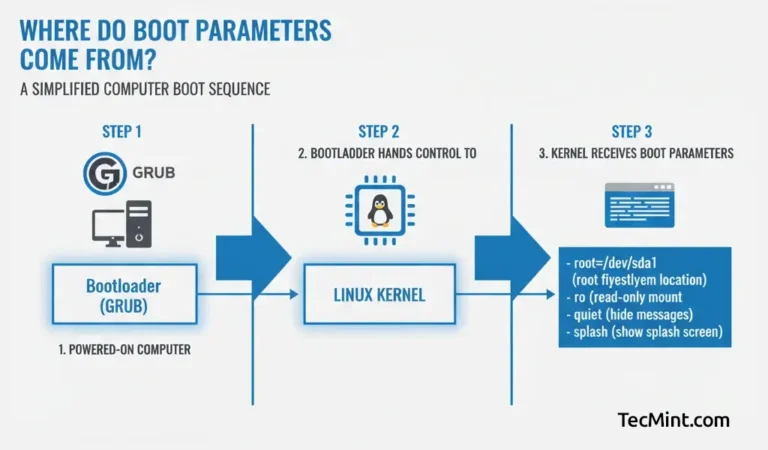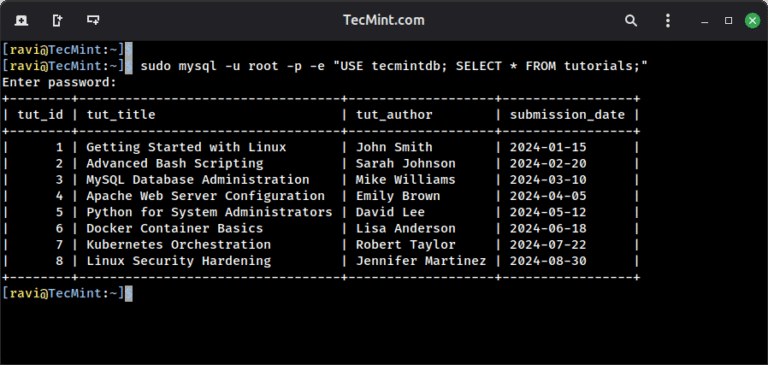After installing the Fedora 40 server edition, you might want to host a website on your server. To do this, you need a reliable server environment setup called the LAMP stack, which consists of Linux, Apache, MariaDB (a MySQL drop-in replacement), and PHP.
In this tutorial, we will walk through the steps you can follow to install the LAMP (Linux, Apache, MariaDB, and PHP) stack, which is web service software that you can set up on your Fedora 40 server.
Step 1: Updating Fedora System Packages
Once Fedora Server is installed, the first step is to update the system packages to ensure you have the latest security patches and software updates.
sudo dnf update
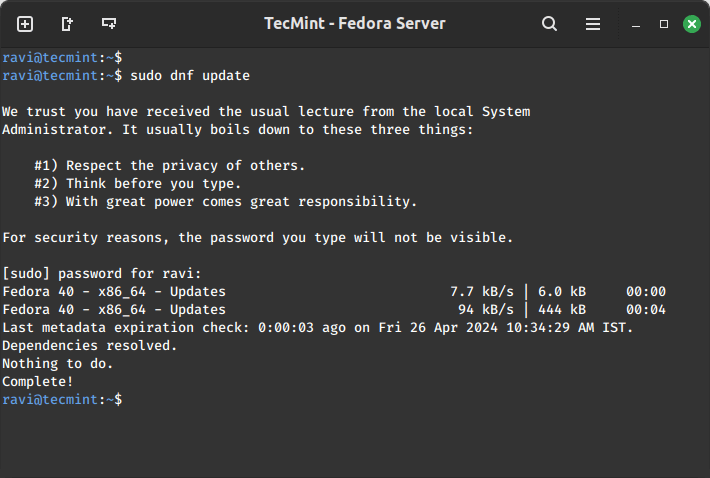
Step 2: Install Apache on Fedora
Apache is a popular and most reliable web server on the Linux platform powering multiple websites and web-based applications on the web. It comes with several modules to enhance its functionality under different categories including security modules, server access modules plus so much more.
To install Apache, issue the command below on your terminal:
sudo dnf install httpd
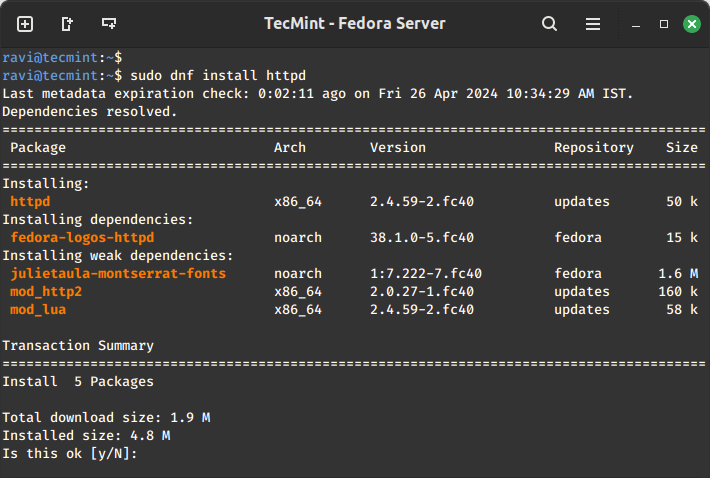
After installation is complete, you need to perform a few tasks to get your Apache web server running.
First, you need to set it to start automatically at boot time:
sudo systemctl enable httpd.service
Then start the service:
sudo systemctl start httpd.service
Next, to be sure that the service is running, you can issue the command below:
sudo systemctl status httpd.service
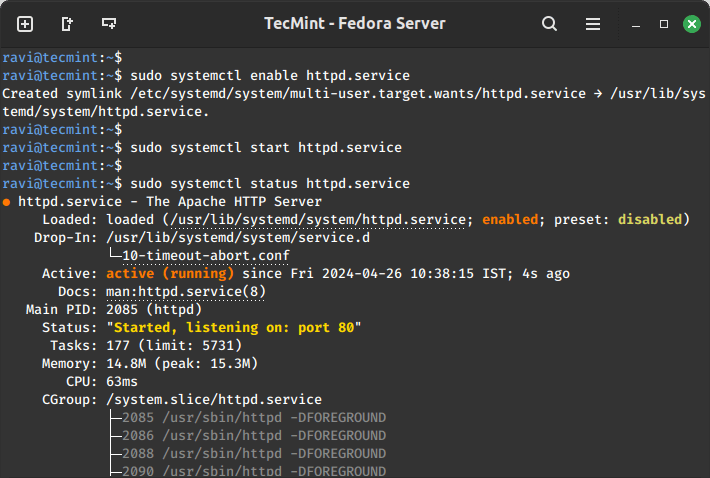
To access your web server over HTTP/HTTPS, you need to enable access to it through the system firewall.
To do that, run the following commands:
sudo firewall-cmd --permanent --add-service=http sudo firewall-cmd --permanent --add-service=https
Then reload the system firewall configurations as follows:
sudo systemctl reload firewalld
One last thing to do under Apache installation is to check whether the default Apache installation index page can load in your web browser, therefore open your web browser and enter your server IP address as shown:
http://server-ip-address
If you don’t know your server IP address, you can find using the below ip command.
ip a | grep "inet"
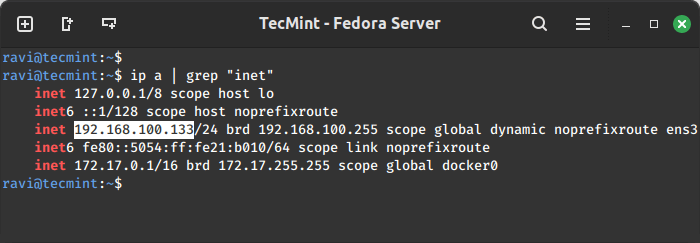
You should be able to view this page below:
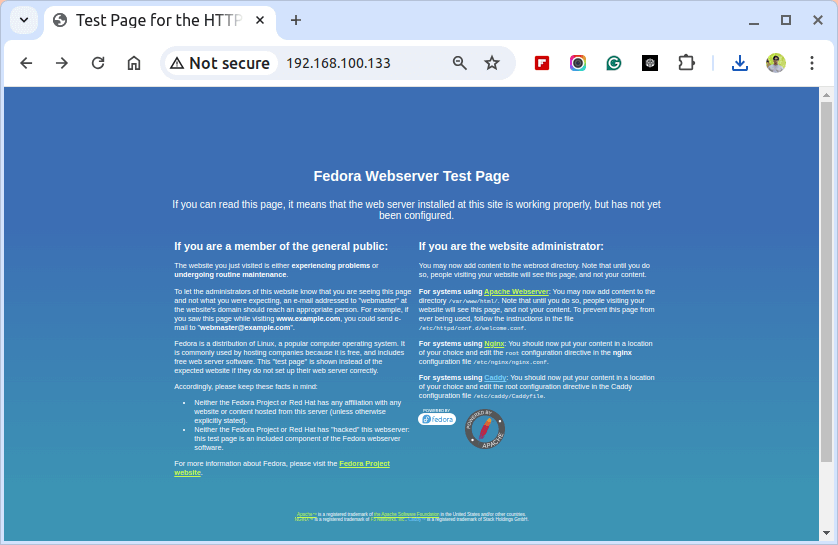
Note: The Apache default root directory is /var/www/html, and this is where you can drop your web files.
Step 3: Install MariaDB on Fedora
MariaDB is a fork of the popular MySQL relational database server, it is free software and conforms to the GPU general public license.
To install MariaDB on the Fedora server, issue the command below:
sudo dnf install mariadb-server
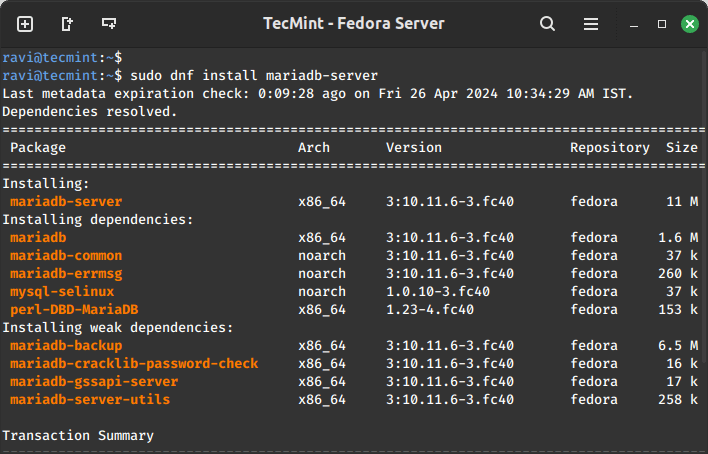
After completing the installation, you need to enable the service to run automatically at system startup, also start it for you to be able to create and use databases on your server.
To enable it to start at boot time, run the command below:
sudo systemctl enable mariadb.service
To start the service, use the command below:
sudo systemctl start mariadb.service
Then, check whether the MariaDB service is running as follows:
sudo systemctl status mariadb.service
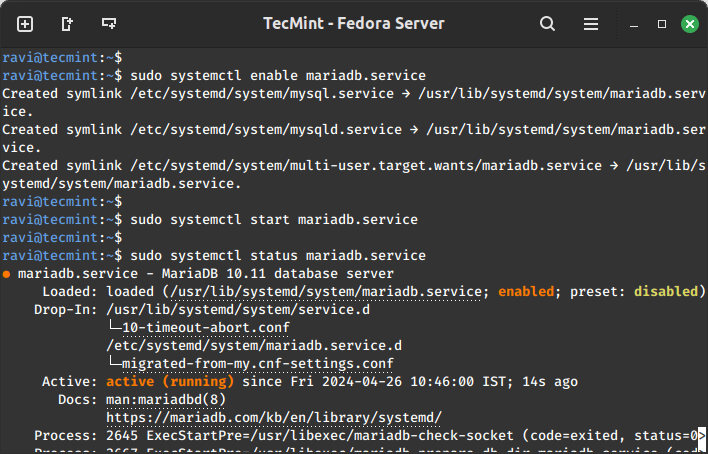
Now that MariaDB is running on your server, you need to secure its installation using the command below:
sudo mysql_secure_installation
After running this command, you will be asked a few questions demanding you to make a few changes and these include:
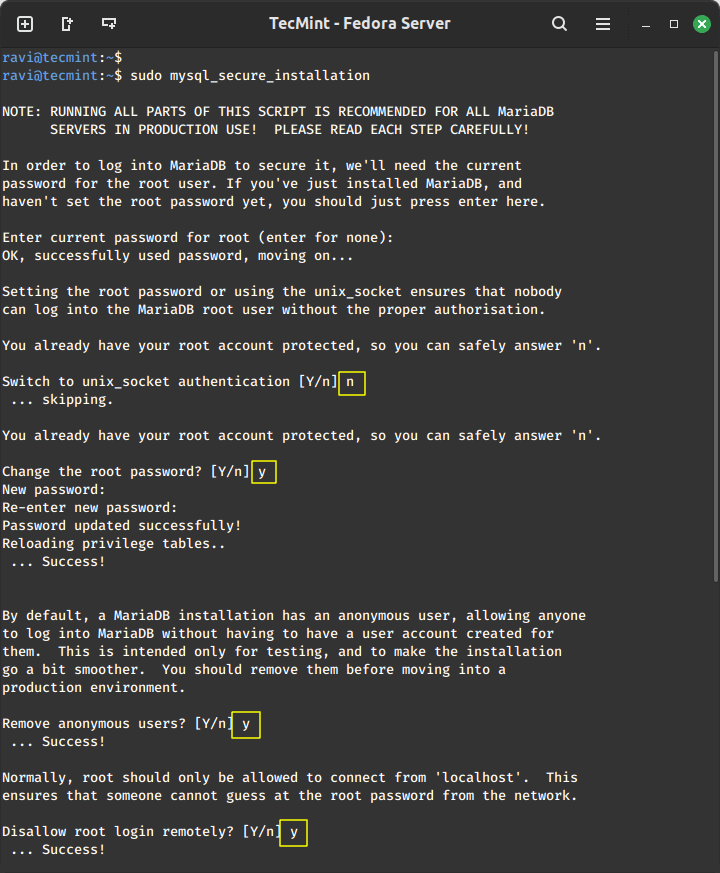
Step 4: Install PHP on Fedora
PHP is a serve-side scripting language that handles and sends user requests to the web and database server.
To install PHP on Fedora, use the command below:
sudo dnf install php php-common
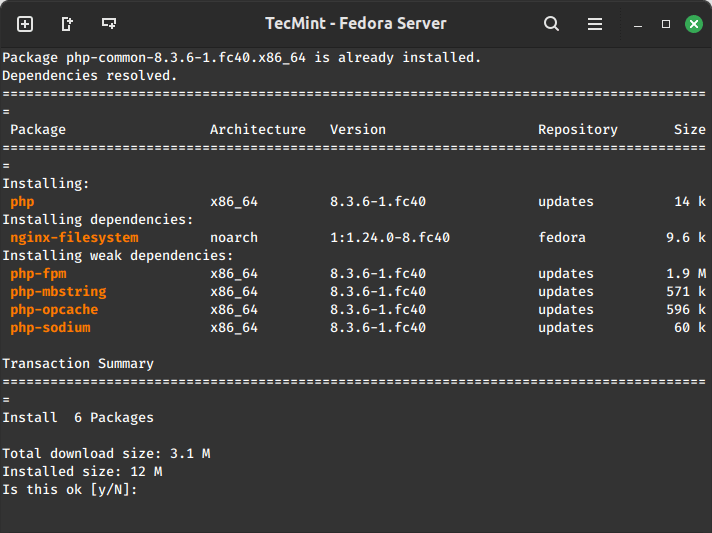
In order for PHP to work well with mysql databases, you need to install some PHP modules therefore, execute the command below to install the required PHP modules:
sudo dnf install php-mysqlnd php-gd php-cli php-mbstring
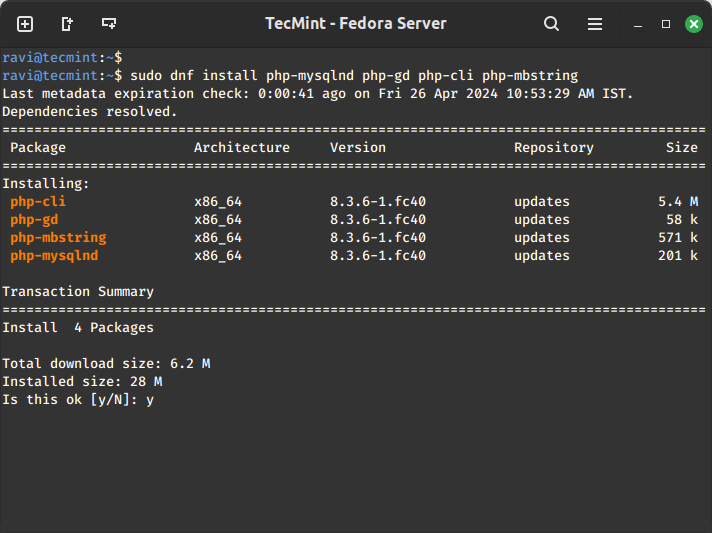
When the installation process is complete, you need to restart the Apache web server, this will allow all the changes to take effect before you can have a complete working LAMP stack.
To restart Apache, issue the command below:
sudo systemctl restart httpd
Now you can test it all, using your favorite editor, create a called file info.php in your Apache root directory as follows:
sudo vi /var/www/html/info.php
Add the following lines in the file, save it, and exit.
<?php phpinfo() ?>
Then open your web browser and enter the following URL:
http://server-ip-address/info.php
In case everything is set, then you should be able to view this PHP information below:
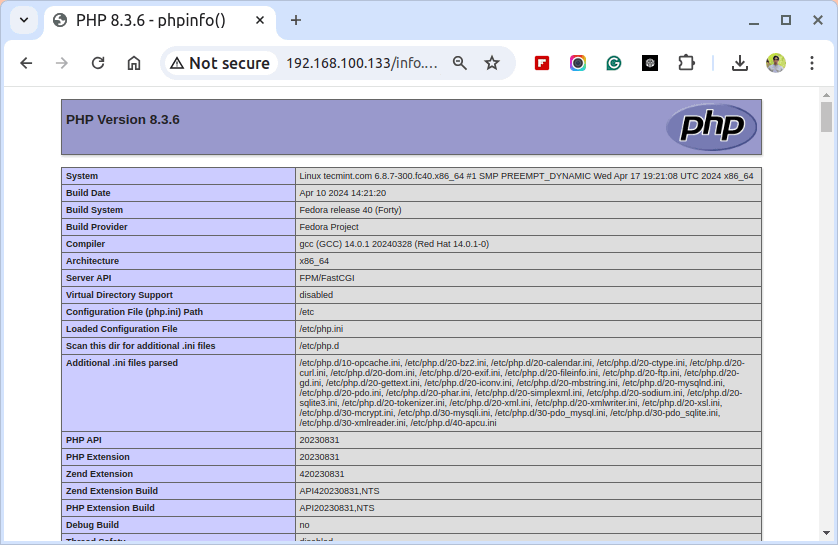
I believe all is well at this point, you can now use LAMP on your Fedora server. For any questions, please use the comment section below to express your thoughts, and always remember to stay connected to TecMint.