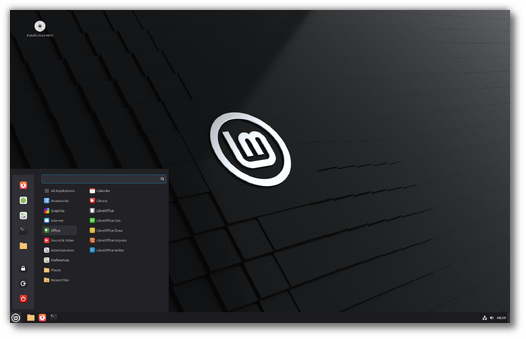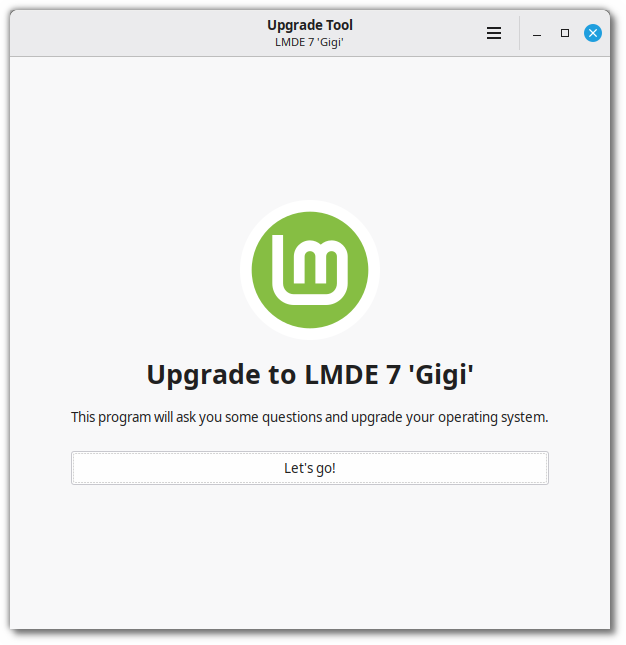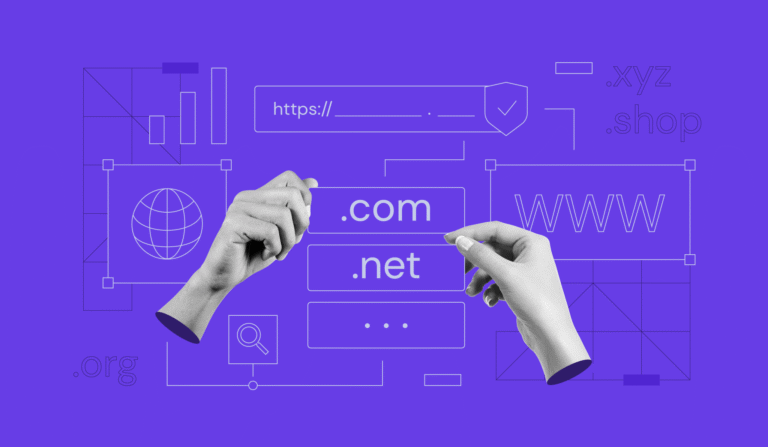For WordPress users, forgetting your password can be a frustrating experience. It’s not only embarrassing, but it can also cause you to lose access to your website. However, the good news is that recovering your password is a straightforward process. In this blog post, we’ll take you through five easy to follow steps to reset your WordPress password and regain access to your website. Whether you’ve forgotten your password, or your account has been hacked, our guide will help you to get back to managing your WordPress site in no time. So, if you’re looking for a simple and effective way to reset your WordPress password, then keep reading!
1. Why resetting your WordPress password is important
Resetting your WordPress password is an essential step in website security and maintenance. It is a common occurrence for users to forget their passwords or lose access to their accounts due to various reasons.
Hackers are always on the lookout for vulnerable websites, and one of the easiest ways to gain access to a website is by cracking a weak password. By resetting your WordPress password frequently, you can ensure that your website remains secure and protected from these malicious attacks.
Another reason why resetting your WordPress password is important is that it can help you regain access to your website. If you have forgotten your password or lost access to your email associated with your account, you can use the password reset feature to regain access and take control of your website.
Moreover, it is always recommended to change your password periodically, especially if you have multiple users with access to your website. This ensures that your website is not vulnerable to unauthorised access or misuse.
Overall, resetting your WordPress password is a crucial step in maintaining the security and integrity of your website. By following the steps outlined in this guide, you can easily reset your password and regain access to your website without any hassle.

- How to build a website with WordPress and what are the best plugins to use: WordPress Web Design Tutorials: How to build a website with WordPress and what are the best plugins to use. Building a website with WordPress is an excellent choice due to its versatility, ease of use, and a vast array of plugins that enhance functionality. Here’s a comprehensive guide to building a WordPress website, along with recommendations for the best plugins.
- The Most Important Stages and Plugins for WordPress Website Development: Developing a WordPress website requires careful planning, execution, and optimisation to ensure it is functional, user-friendly, and effective. The process can be broken into key stages, and each stage benefits from specific plugins to enhance functionality and performance. Here’s a detailed guide to the most important stages of WordPress website development and the essential plugins for each stage.
- What are the most powerful Tools for SEO in WordPress?: Powerful SEO Tools for WordPress: Search Engine Optimisation (SEO) is essential for improving your WordPress website’s visibility in search engines. Here are the most powerful tools to optimise your site effectively:
- How to add shipping modules in CubeCart: Step 1: Log in to Your CubeCart Admin Panel: Open your web browser and navigate to your CubeCart admin login page. Enter your username and password to log in.
Step 2: Navigate to the Extensions Section: Once logged in, go to the left-hand menu and click on Manage Extensions. From the dropdown, select Extensions.
Step 3: Find Shipping Modules: In the Extensions section, locate the Shipping tab to view available shipping modules. You can browse through the list or use the search function to find a specific module. - Gathering domain and IP information with Whois and Dig: In the digital age, understanding the intricacies of domain and IP information is essential for anyone navigating the online landscape. This article explores two powerful tools—WHOIS and DIG—that help gather valuable insights about websites and their underlying infrastructure. Whether you’re a cybersecurity professional, a web developer, or simply curious about online resources, you will learn how to effectively utilize these tools, interpret their outputs, and apply this knowledge to real-world scenarios.
- What are the best WordPress Security plugins and how to set them up the best way: Read a comprehensive guide on the best WordPress security plugins and how to set them up to ensure optimal protection for your WordPress site.
- Will a headland provide enough shelter?
- Learn How To Purchase Your Own Domain Name with Fastdot.com: Open your web browser and go to Fastdot.com. Navigate to the Domains section, either from the homepage or from the main navigation bar.
Step 2: Search for Your Desired Domain Name: In the domain search bar, type the domain name you want to purchase. Fastdot supports a wide range of domain extensions (TLDs), such as .com, .net, .org, .com.au, and many others. Click the Search Domain button. The system will check the availability of your desired domain name.
2. Step-by-step guide to resetting your WordPress password
Resetting your WordPress password is a simple process that can be completed in a few easy steps. Follow this step-by-step guide to regain access to your website:
Step 1: Navigate to the WordPress login page by typing your website URL followed by “/wp-admin” (e.g. www.yourwebsite.com/wp-admin) into your browser’s address bar.
Step 2: Click on the “Lost your password?” link located below the login form.
Step 3: Enter your WordPress username or registered email address associated with your account and click on the “Get New Password” button.
Step 5: Enter a new password for your WordPress account and click on the “Reset Password” button.
Congratulations! You have now successfully reset your WordPress password and regained access to your website. It’s important to choose a strong password that is difficult to guess and includes a combination of uppercase and lowercase letters, numbers, and symbols to ensure the security of your website.
3. What to do if you can’t reset your WordPress password through the normal process
If you find yourself unable to reset your WordPress password through the normal process, don’t worry, there are still options available to you to regain access to your website.
The first thing you can try is to reset your password using phpMyAdmin. This is a database management tool that is often provided by web hosting companies. By accessing your WordPress database through phpMyAdmin, you can reset your password by editing the appropriate field in the wp_users table. Make sure to use a strong password and save the changes before logging back into your WordPress account.
If you don’t have access to phpMyAdmin, another option is to use the emergency password reset script. This is a feature that WordPress includes in case you are unable to reset your password through the normal process. To use this feature, you will need to have access to your website’s files through FTP or cPanel. Once you have located the script and followed the instructions, you should be able to reset your password and regain access to your WordPress account.
In the worst-case scenario, if none of the above options work, you can contact your web hosting provider or a WordPress professional for assistance. They will be able to guide you through the process of resetting your password and regaining access to your website. Just remember to always keep your login credentials safe and secure to avoid this situation in the future.
Do you know?
All of our WordPress Maintenance Features come with free website hosting fulfilling all the needs mentioned above? Choose your plan
4. Additional tips for securing your WordPress website
Securing your WordPress website is crucial to prevent unauthorized access to your website and ensure the safety of your data. Here are some additional tips to help you secure your WordPress website:
1. Keep your WordPress core, plugins, and themes up to date: WordPress releases regular updates that address security issues and vulnerabilities. Make sure to keep your WordPress core, plugins, and themes up to date to minimize the risk of security breaches.
2. Use strong passwords: Use a combination of uppercase and lowercase letters, numbers, and special characters to create strong passwords for your WordPress account.
3. Limit login attempts: By default, WordPress allows unlimited login attempts, which makes your website vulnerable to brute-force attacks. You can limit the number of login attempts by using plugins like Login Lockdown or WP Limit Login Attempts.
4. Use two-factor authentication: Two-factor authentication adds an extra layer of security to your WordPress login by requiring a second authentication factor, such as a code sent to your mobile device, in addition to your password.
5. Set up a website backup solution: In case your website is hacked or compromised, having a backup solution in place will allow you to restore your website to a previous state. You can use plugins like WP Backup Plugin Plugin or Backup Buddy to set up automatic website backups.
By implementing these additional tips, you can significantly improve the security of your WordPress website, protect your data, and prevent unauthorized access to your website.
5. What to do if your website has been hacked
Discovering that your website has been hacked is one of the worst scenarios for any website owner. Not only does it compromise the security of your website, but it also puts your customers’ personal information at risk. If you suspect that your website has been hacked, the first thing you should do is to contact your web hosting provider or use our Emergency Care Service.
Your hosting provider can help you diagnose the problem and take the necessary steps to resolve it. They may also be able to provide you with additional security measures to prevent future hacks.
If you have backups of your website, you can try restoring them to a previous version before the hack occurred. This can be done through your web hosting provider or through a plugin like Updraft Plus.
It’s important to change all your passwords, including your WordPress login, FTP, and hosting account passwords. This will ensure that the hacker does not have ongoing access to your website.
To prevent future hacks, you should install a security plugin like Word fence or Secure. These plugins will monitor your website for any suspicious activity and provide you with alerts to potential threats.
Updating your WordPress installation, themes, and plugins is always a smart idea. To fix vulnerabilities, developers constantly offer security upgrades. If you fall behind on updates, you leave your website open to potential security risks.
6. How to prevent future password issues
Preventing future password issues is crucial to ensure that you don’t end up locked out of your WordPress site again. Here are some easy tips to help you avoid password problems in the future:
1. Use strong passwords: Avoid using common words or phrases, and use a combination of upper and lowercase letters, numbers, and symbols. Here are some easy tips to help you avoid password problems in the future:
2. Don’t reuse passwords: Using the same password across multiple accounts is a risky practice that could potentially compromise all of your accounts if one password is compromised.
3. Change your password regularly: It’s a good practice to change your password every few months to keep your site secure.
4. Enable two-factor authentication: Two-factor authentication adds an extra layer of security to your site. It requires a second verification step, such as a code sent to your phone, before allowing access to your account.
5. Use a password manager: Password managers are secure tools that help you generate and store complex passwords. They can also autofill login forms so you don’t have to remember each password.
By following these simple tips, you can prevent future password issues and keep your WordPress site secure.
7. Conclusion and final thoughts on resetting your WordPress password.
In conclusion, resetting your WordPress password may seem like a daunting task, but it’s actually a straightforward process that can be easily accomplished in just a few simple steps. It’s important to note that the steps outlined in this article are specifically for resetting your password through the WordPress login page. If you’re having trouble accessing your website at all, you may need to take additional steps to regain access.
Additionally, it’s important to ensure that you’re using a strong and secure password for your WordPress account to prevent any future security breaches or unauthorized access. This may be achieved by mixing capital and lowercase characters, numerals, and symbols while eliminating information that could be easily guessed, such as your name or birthdate.
Overall, resetting your WordPress password is an essential part of maintaining the security and integrity of your website. By following the steps outlined in this article and taking additional measures to ensure your password is strong and secure, you can have peace of mind knowing that your website is protected from unauthorized access.
We hope this article has helped you to reset your WordPress password and regain access to your website. Forgetting your password can be a frustrating experience, but with the five easy steps we provided, you can get back to your website in no time. Remember to keep your password secure and change it regularly to prevent unauthorized accessed appreciate your time and hope this information was useful.